On the Project Details or Company Details page, click on Notes & Tasks on the left-hand side of the page.
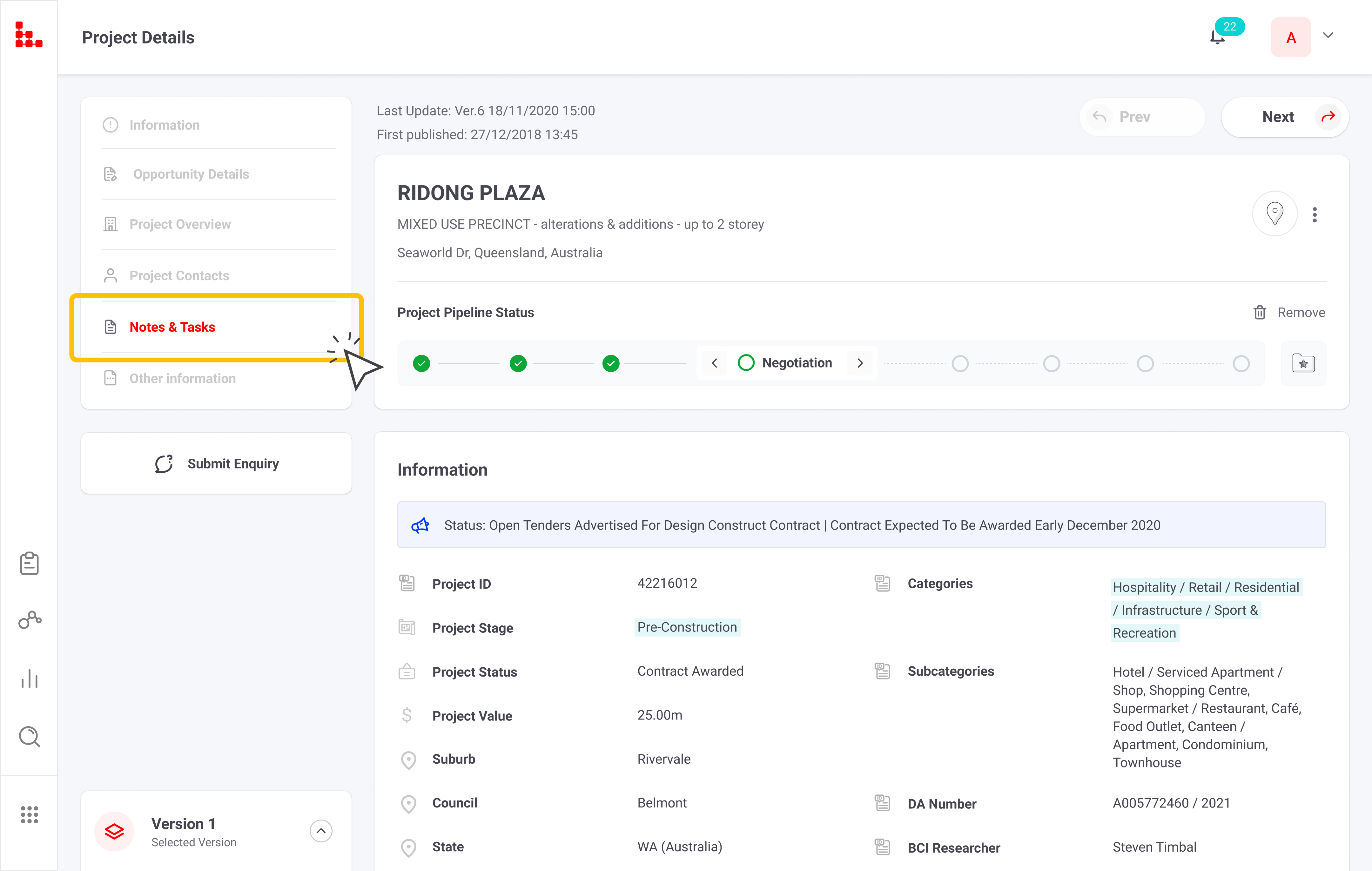
Under Notes, click + Add Note.
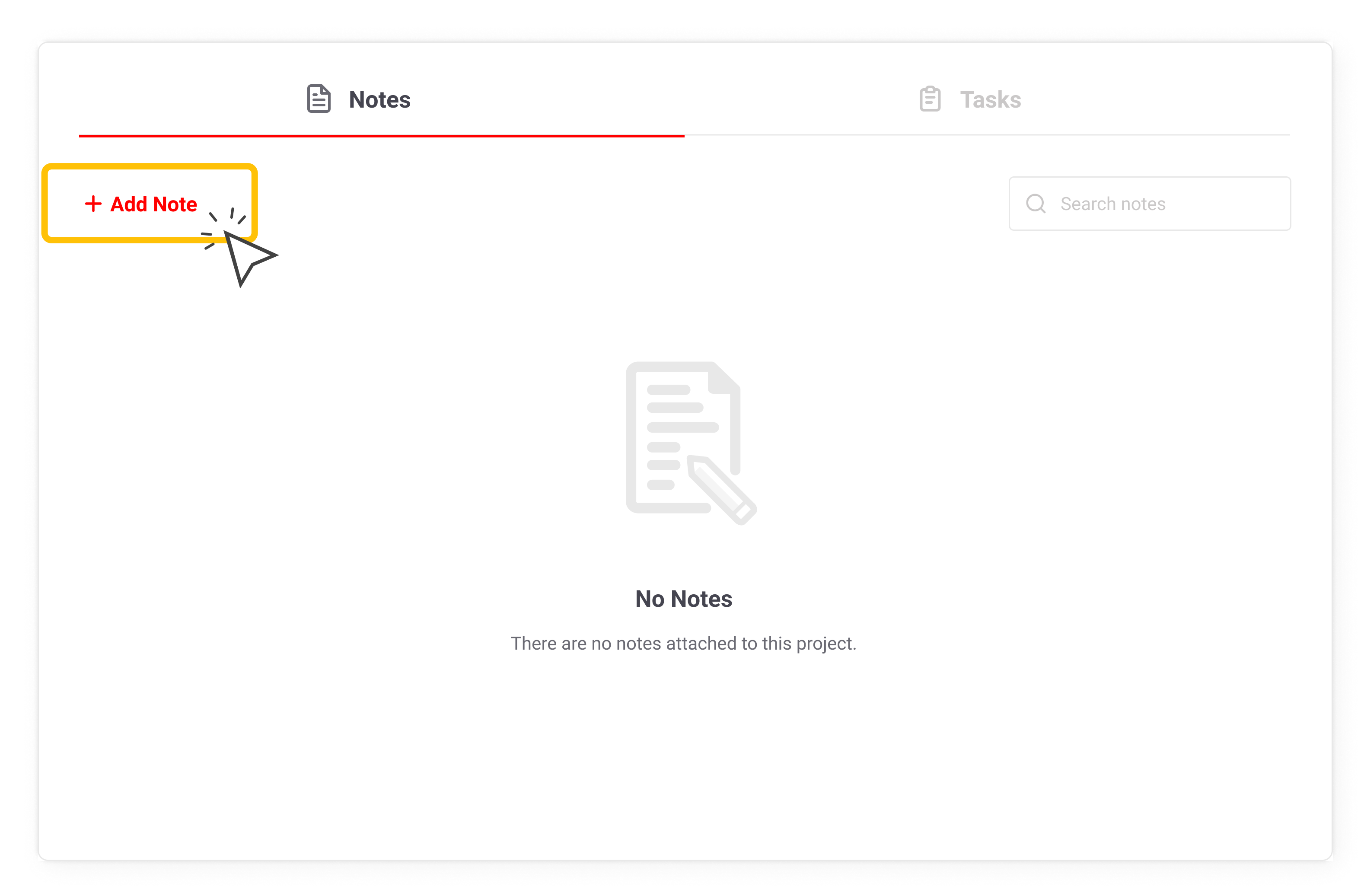
Complete all the fields with an * next to them.
Toggle Visibility to adjust who can see the note.
Select Attach note to related company/contact to create an identical note for a chosen company/contact in addition to the note you have just created. 
Search for a note using the Search notes bar on the top right.
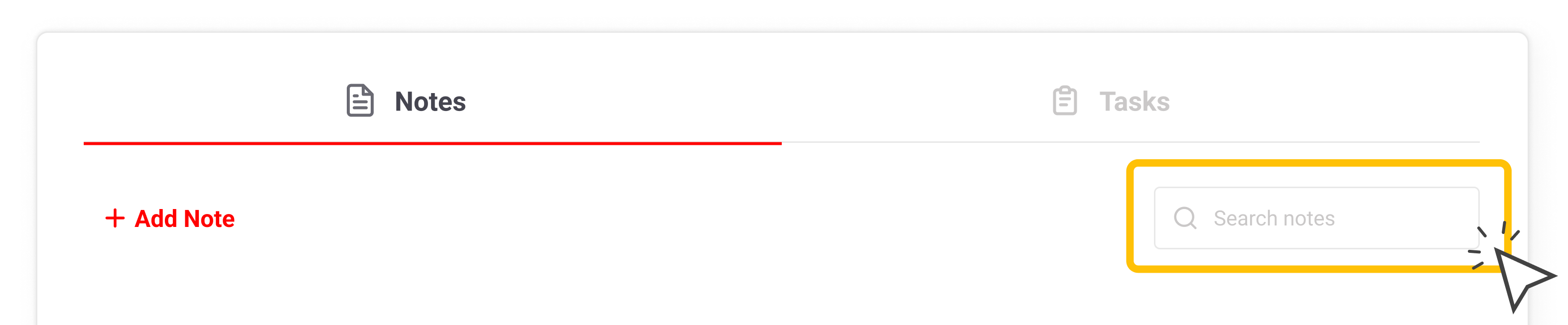
To quickly add a note, select the Add Note (document) icon next to the project/company name at the top of the page.
You can also add a note from the Search Results page. Click on a project/company card to open the preview pane. Then select the Add Note icon next to the project/company name.
